Billing and Payments
This guide is currently under construction. Please check back soon for updates.
How Does Billing Work?
Print Tracker invoices customers based on the number of managed devices that report meters in a given calendar month. Any managed device that reports a meter during that month will be included in the corresponding invoice, with the exception of newly discovered devices. When a device is first discovered, dealers have a 7-day window to mark it as "non-managed." If the device is still labeled as "managed" after this 7-day period, it will be included in that calendar month's invoice.
What if I don’t want to monitor certain devices?
If Print Tracker discovers devices that a dealer does not want to monitor, dealers can disable the device. This will remove that device from all future invoices. Dealers receive a free meter read each quarter from all non-managed devices.
I set a device to non-managed. Why was I billed for that device?
If you have set a device to non-managed but were still billed for it, it may be because the device had already reported a meter during that month. In such cases, the device will be included in the current month's invoice but will not be billed in subsequent months.
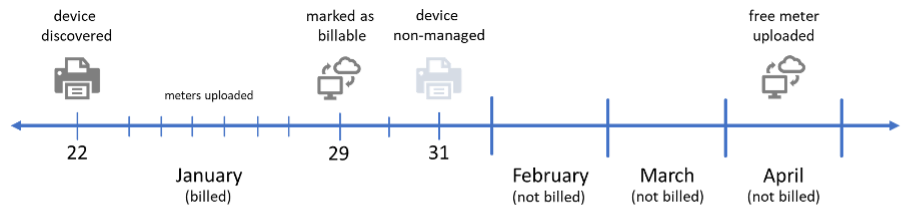
New devices automatically show up in Print Tracker. Why does this happen and how do I stop it?
Print Tracker automatically scans a customer’s network every Monday and Thursday to search for newly added devices. When a new device is discovered, it appears on the “New devices” page of the Web Admin. This gives dealers the opportunity to mark them as non-managed within the first 7 days after discovery to avoid being billed for those devices. If a dealer does not want Print Tracker to search for new devices each week, this setting can be disabled using the following steps:
- Navigate to the customer’s entity
- Open the entity settings (Admin > Manage Entity > Settings tab)
- Expand the section titled “Data Collection Agent”
- Uncheck all boxes in the “Scan for new device on days” setting
Viewing Invoices
Paying Invoices
Saving Payment Methods
Autopay
Billing Support
For billing inquiries, please contact accounting@printtrackerpro.com.